Would you like to try Classic Chrome film simulation? Do you have an X100s? Fuji has limited the film simulation to newer cameras, hoping to have you “upgrade” for better features, so you are out of luck. It’s a bit obvious that the reasons for not deploying the simulation to older cameras are all about marketing, not about technical challenges. David Hobby had a specially modified firmware for his X100s to test the CC film look, so we know it can be done, just Fuji chooses not to. I could be wrong, but…..
Now I like the film emulation modes in the X-series cameras. I shot Velvia, Provia and Astia for years. Fuji just gets colour better than anyone. I shoot raw+jpeg, and use the jpeg straight out of camera a lot of the time. When I do more stringent editing, I use raw, but usually apply the equivalent profile in Adobe Lightroom as an initial processing step. Lightroom has the Fuji film profiles but unless you have a more recent model camera, such as an X-T1 or X100T, or a late model camera that has had it added to the firmware, you can’t choose Classic Chrome.
I wanted to try the Classic Chrome film emulation, but I’m not about to change cameras to do it. I run an X-Pro1 and an X100s, and until Fuji changes sensor technology to improve image quality over what I already get, I’m not changing. So how do I get the Classic Chrome look without spending money on cameras I don’t need? The key to this is metadata. Every image taken with a digital camera has metadata, which is information about the image, stored in it. It’s not easy to change the metadata, as it’s baked in, so this is what Lightroom uses to determine if the raw image was taken by a camera that support Classic Chrome or not. A deal between Fuji and Adobe has limited the availability of the Classic Chrome profile to raw files that come from cameras that have Classic Chrome enabled firmware. So the solution is to edit the metadata to tell Lightroom the raw file comes from a different camera.
This isn’t as difficult as you might imagine. I use a Mac, so my solution is Mac centric. The first thing you need is a hex editor. I use Hexfiend, a simple editor. Open the raw file in Hexfiend. It looks like this:
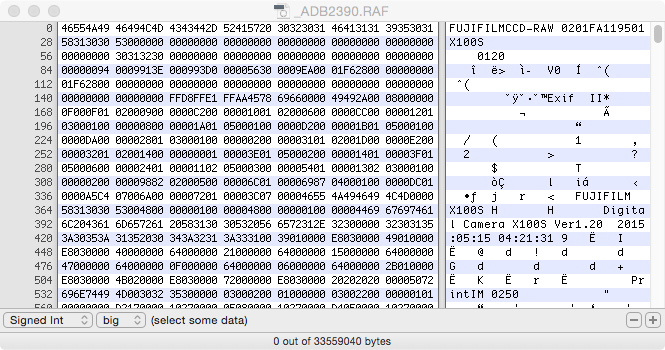
Search the file (cmd f) for X100S. It should find it 3 times. The case is sensitive. Replace the 2nd occurance S with a T.
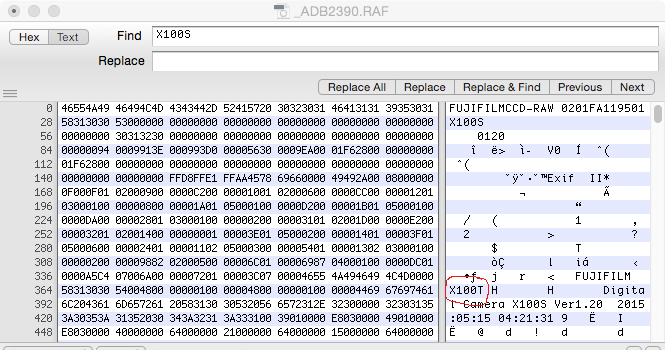
Save the file with a different name in the same folder as the original and close the editor.
In Lightroom, right click on the folder name in the Library module, then click on “synchronize folder”. Import the new copy of the image.
Go to the develop module and under camera calibration : Profile : you should see Classic Chrome is now available.
(click on image to see full size)
The effect is subtle, with higher contrast and muted colours, but for certain images, it’s really pleasing. I like having the choice of using it or not, by applying in post processing. The process isn’t bad, just takes a little time, but if you really want to see how your image looks with this feel, without spluging on a new camera, this quick workaround does the trick.
I’d like to do this with some X-Pro1 images, but I haven’t figured out how to yet. Just changing the camera name makes the file unreadable, probably induces a checksum error. If anyone knows how to crack the X-Pro1 raw files to get Classic Chrome to work, let me know.
More to come….
thanks for sharing this. Can’t someone create CC preset for PS/LR? Wouldn’t that be easier to use in post processing than all this work with Hexfinder etc?
Yes, and several have tried. The problem is, it’s a dynamic look. I wanted to see what Fuji’s interpretation of the look is and non of the presets I’ve seen are quite as good. They all are someones interpretation. I could make a preset of my own and just apply that, but it will not work quite the same way as Fuji’s. I use the film profiles as a start point in my editing anyway, it just gets me closer to what I want to achieve a bit quicker. This way is also free. It not only works in Lightroom, but also photoshop and silkypix.
Does one need to change every RAW file individually in Hexfinder before they are imported in LR? If one has numerous images, that will take a long time to change them all one by one.
I’m afraid you do have to edit each files metadata individually. I’m sure someone could automate the process with a script, but that’s beyond me. My approach is to identify which images I’d like to see with the Classic Chrome treatment, then apply the profile. It becomes an exercise in previsualization, like choosing which images to convert to monochrome.
Hello,
You can do it in batch with “exif tool”. I’m using a mac, but maybe it is available for Windows as well.
You need to open a terminal window, and then the synthax is easy :
exiftool -Model=”X100T” *
would change the camera model to X100T for all files in the folder where you are located.
I hope this helps
Gaëtan
That’s great! I looked at exiftool but couldn’t figure out the syntax and use age! I’ll try that as soon as I get a chance. Thanks for the lead on that.
Gaëtan,
Unfortunately, this doesn’t work on .RAW files, only on .jpgs, which is irrelevant. At least when I tried it on X-Pro1 files, it trashes the file. don’t forget, the purpose of editing the exif in raw is so Lightroom or ACR will allow you to select the Classic Chrome profile. Just changing the camera type in the jpg files doesn’t allow you to change camera profiles. At that point it’s embedded, so too late. Exiftool can change some exif information in the .RAF files, but if you check the author’s site, you’ll see that the camera type is not one of the parameters you can change in .RAF files. Back to single files in Hexfinder and it doesn’t work with X-Pro1 files at all.
Jason
It does works with Exiftool for RAF files, check out this thread for instructions:
http://www.dpreview.com/forums/thread/3793076
The reason it didn’t work with the X-Pro1 is that it has an X-Trans I sensor and therefore the whole file is different. Only works on X-Trans II because those files are all identical except for the model name. Try again with your X100S.
OK. Specifically it doesn’t work on .RAF files from non XTrans II sensors. Yay. But there is a workaround. Convert to DNG first, then change the Exif. More effort, but doable.
Thanks for this, Jason!